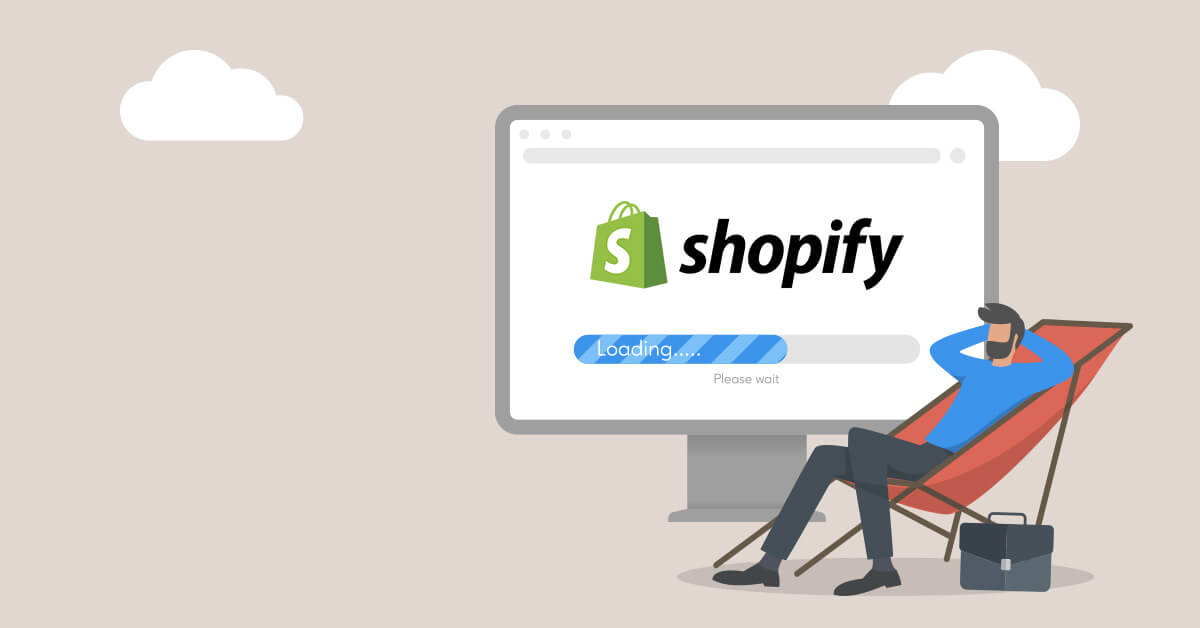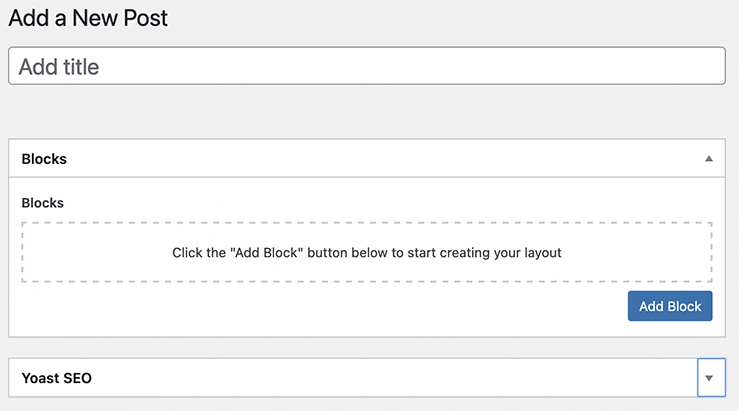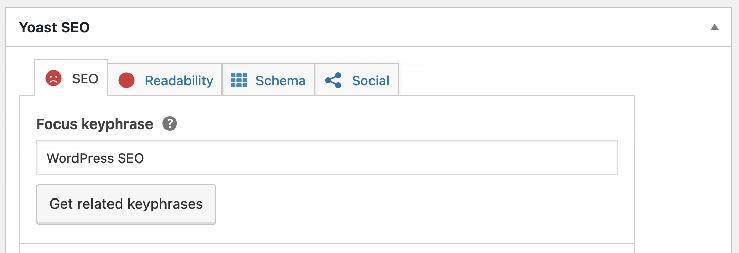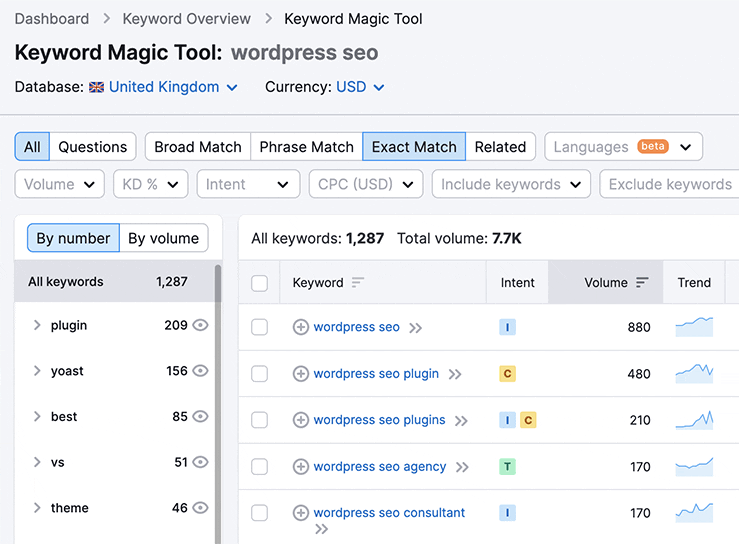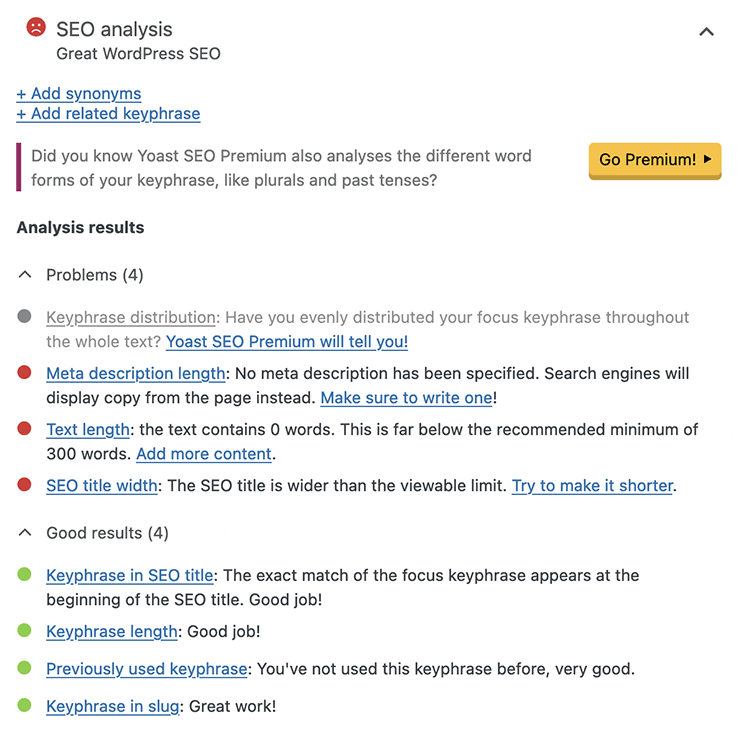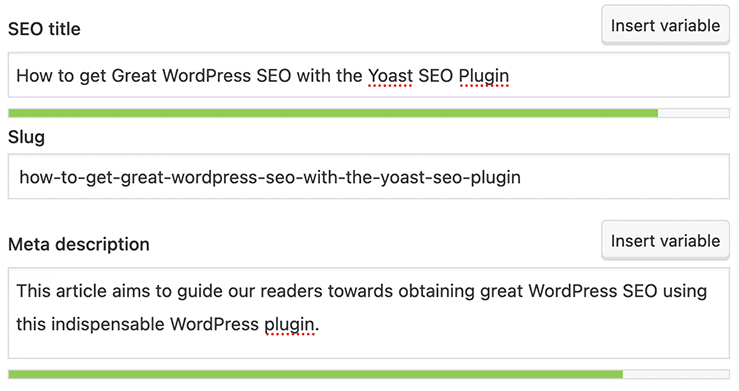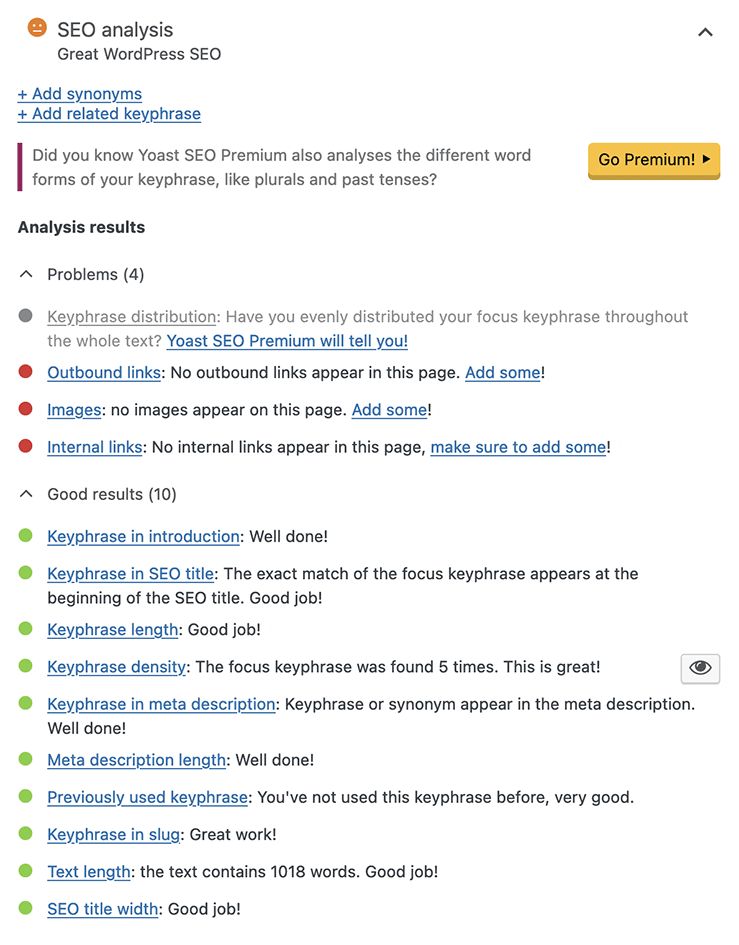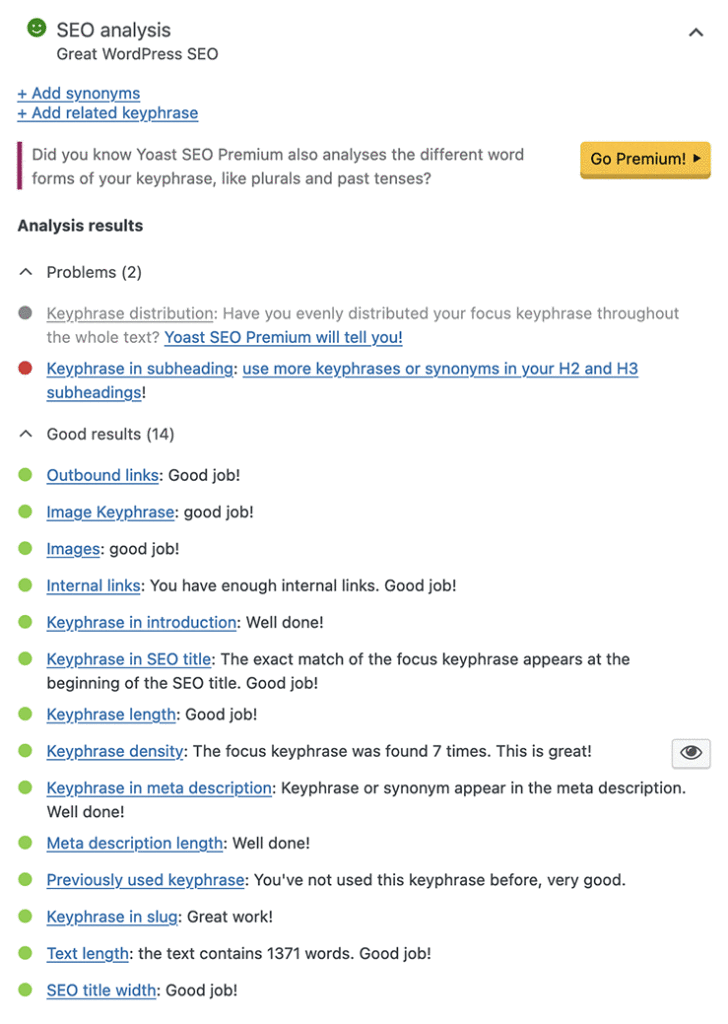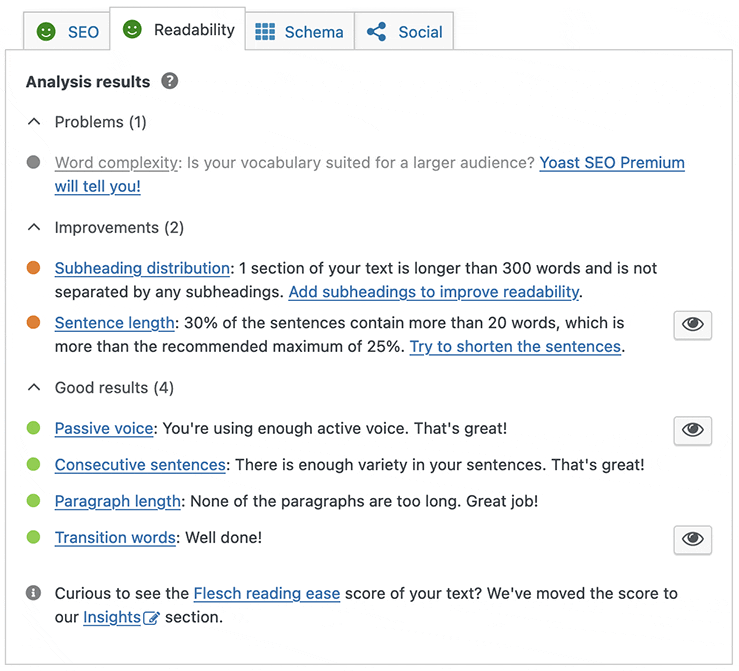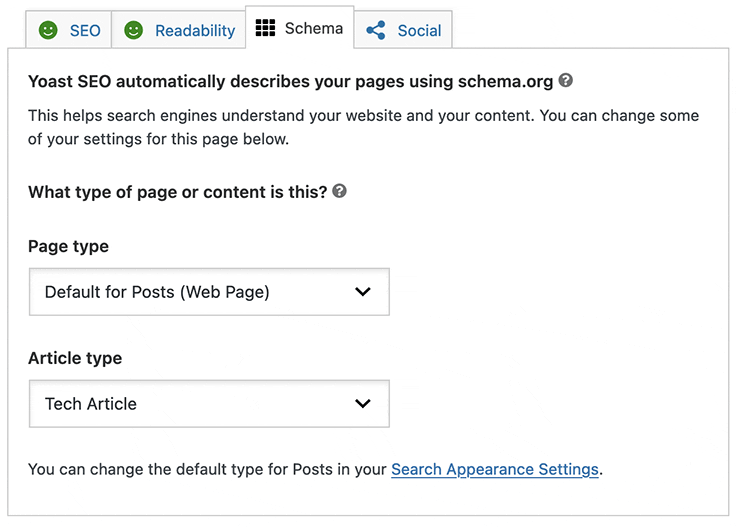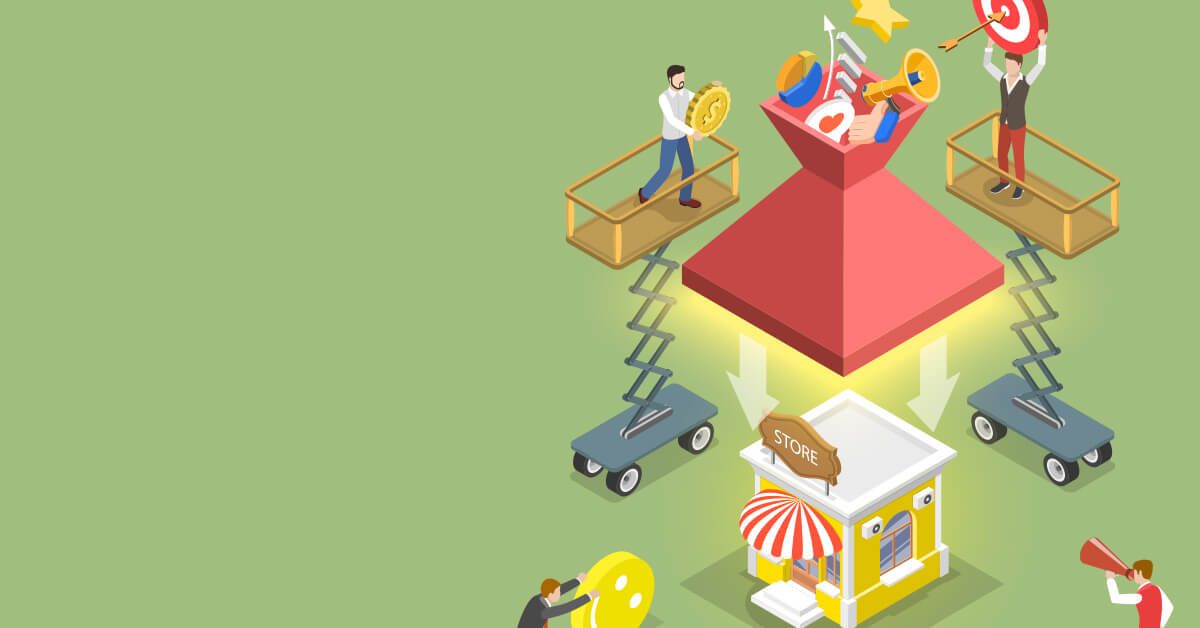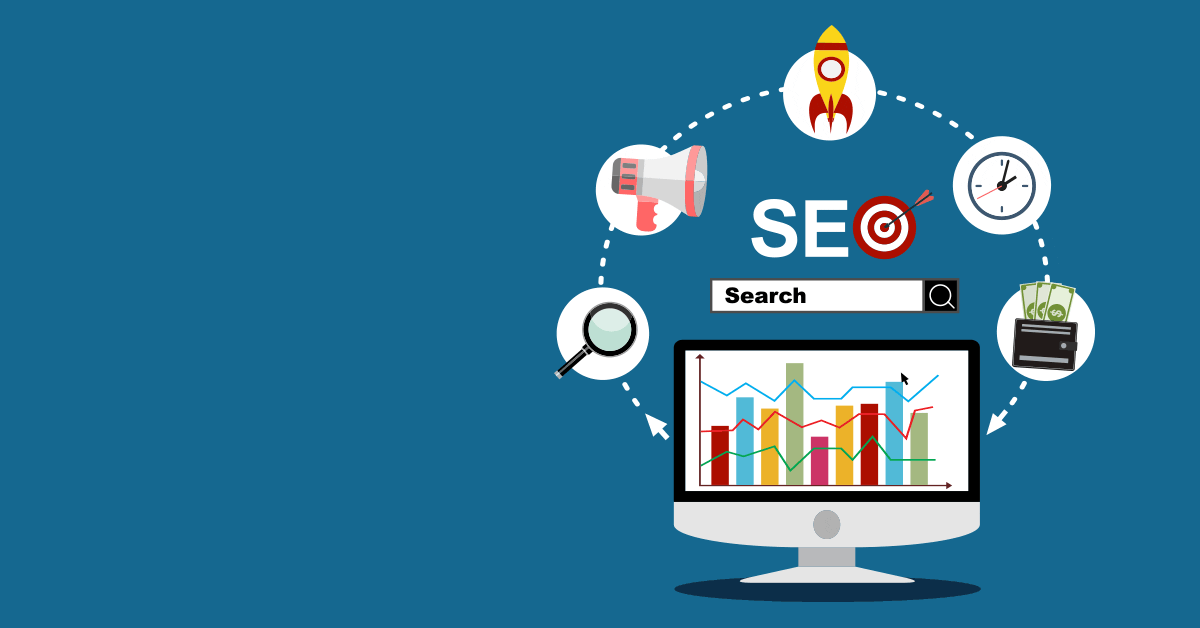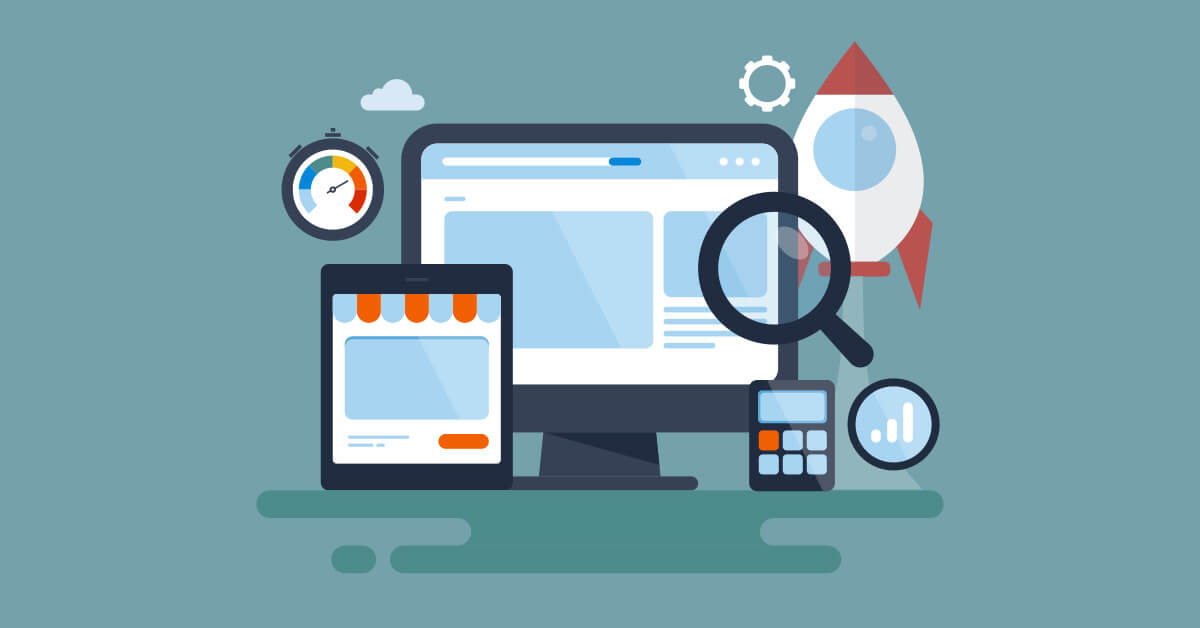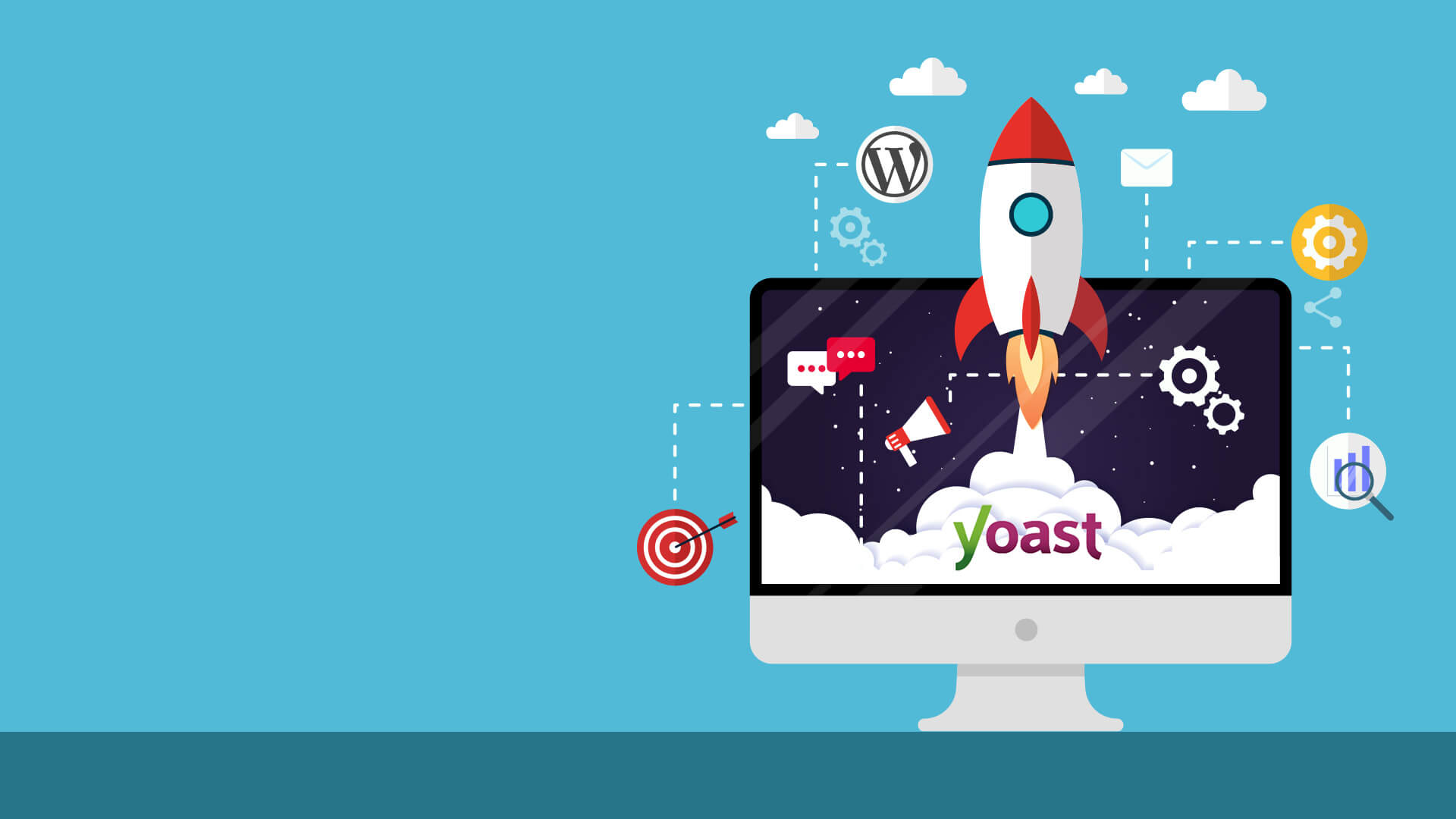
Article
How to get Great WordPress SEO with the Yoast SEO Plugin
PUBLISHED:September 5, 2022
UPDATED:April 2, 2024
If there’s one WordPress plugin that we just can’t live without, it’s Yoast. So much so, that we thought we’d write an article which aims to guide our readers towards obtaining great WordPress SEO using the indispensable free Yoast SEO plugin.
Simply put, the free Yoast SEO WordPress plugin delivers a handy to-do checklist that updates as you add content to your posts. Offering handy reminders to add internal & external links, and metadata and review some slightly more complex readability tasks.
So, if you don’t already have Yoast SEO installed on your WordPress website, do it now. Then return here for a quick run through the plugin features.
Ready? Let’s get started.
A guide to great WordPress SEO with Yoast
Once installed, you’ll notice that all of your pages and posts will include a Yoast SEO panel underneath the content area. This is true for existing pages as well as those that you wish to create from scratch.
Your content area will likely look different to that seen above, but the Yoast SEO panel should be present and may already be open. If the panel is not open, go ahead and click the downward arrow on the right-hand side of the panel to expose the initial SEO status of your post.
You’ll see that the first item at the top of the SEO tab is titled Focus keyphrase. This is our starting point.
Choose your Focus Keyphrase
Before you create your post, there are some preliminary steps you’ll need to take which will help you craft a good title for your content. This title will include the Focus Keyphrase (aka Focus Keyword).
The title of your post forms the H1 tag of your web page, which is arguably the most important element on the page when it comes to SEO. The H1 tag tells Google what your post is about and therefore its relevance to a user’s search criteria.
To help identify a great title for your post, you should do the following:
- Review your SEO strategy. Your content should form part of a well-planned SEO strategy which focuses on subjects that are relevant to your business and your target market.
- Identify a subject to write about that you feel will be truly useful to your audience and help drive traffic to your website.
- Use a service such as SEMrush to perform keyword research, identifying the keywords and related keyphrases for your chosen subject. Use those which show the biggest monthly traffic volumes.
- Avoid using the same keyphrase more than once on your website. You don’t want to have pages competing against each other for organic traffic.
In this instance, I decided to craft a title which features several keywords. All of which will hopefully help me reach my audience and drive traffic to my website. But my chosen key phrase will be WordPress SEO.
Once you have created your title, add it to the Title input field in your new post (this creates the H1 title tag that every web page needs). Then go ahead and add the keyphrase to the Focus Keyphrase field within the Yoast panel.
You’ll see from the screenshot above that Yoast recognises the keyphrase in the SEO title (see below) and that I have not used this particular phrase before. This confirmation is shown by a green dot next to each item in the list.
How the Yoast SEO Plugin shows the SEO status of your post
Yoast uses a traffic light system to show the effectiveness of each element that contributes to the SEO of the post. The statuses are as follows:
- A green light indicates that you have completed a task effectively.
- An orange light indicates that you have made good progress but could probably do better to achieve a good SEO score.
- A red light indicates that you have a lot of work to do or are missing something completely.
The aim is to obtain a green light for your overall score.
At this stage, we don’t even have any content on the page, except the title, so we shouldn’t expect miracles. But there are already two items that we can improve.
Tweak the SEO Title
The SEO Title is what appears at the top of your browser window/tab. More importantly, it’s also what appears in the SERPs. It’s the big blue text that you click when choosing a page to visit after reviewing your Google search results.
There is no set character limit for the SEO Title, but Yoast will guide you toward an optimal character count by the use of a status bar. This bar will change colour from red to orange and then finally green when you have created a title long enough to be effective. If you add too many characters, the progress bar will go red again.
Add a Meta Description
The Meta Description is the text that appears under the big blue title within the SERPs. This text is your opportunity to deliver a summary of what your article is about, in such a way that the reader is tempted to click the title and visit your site.
With both the SEO Title and Meta Description completed, it’s time to add some content to the page.
I tend to write my posts using Google Docs before transferring them into WordPress, and I suggest that you do the same. Or use an application such as Microsoft Word. The reason for this is so that you always have a backup of your articles, just in case the worst happens and you lose the post from WordPress. If you use the services of a copywriter, they should also keep a backup.
Text Length (Word Count)
One of the other items flagged as requiring action within Yoast is the text length. By default, Yoast requires a minimum of 300 words to believe that your post is of suitable length to be truly informative about any given subject, so you should aim for 300 words as an absolute minimum.
If you’re planning to write an in-depth article, then a word count of 300 is going to be easy to achieve. It can be much harder to hit this target on other types of pages, such as product listings or contact pages, so it’s important to be sensible and allow yourself some flexibility.
With your content pasted into WordPress, you should notice that Yoast has once again updated the to-do list.
The list of items has grown from seven to 13, revealing further insight into what contributes to great optimisation. Three of these new items are red, so let’s look into those first.
Outbound & Internal Links
These are the easiest items to turn green in your to-do list. Generally, you only require one external link and one internal link to obtain a green light for each item.
Internal links should point to pages on your website that relate to key elements in the content of your post. It may be another blog post, a service page or product pages. Just be careful not to spam your article with too many links. After all, you don’t want to distract the user too much from the article itself.
External links should also point to related content, but take care not to send traffic away from your site to a competitor.
In this instance, the external links I added were to a page on the Yoast website detailing installation instructions, and another to SEMrush, one of the extra tools that helps with search engine optimisation.
Feel free to add multiple external links to your posts if you believe that it will be useful for your readers, but again, don’t overdo it.
Adding Images
Yoast has kindly reminded me that I need to add some images to my post. These images should not just be the featured image, but images that appear within the body of the content itself.
Images help break up large amounts of text, allowing the reader to pace themselves and not feel overwhelmed by too much information at any time.
Because this article is a technical guide to using the Yoast SEO WordPress Plugin, I’m going to include some screenshots showing the progress I have been making during the creation of the article.
If you’re struggling to find good images for your posts, there are plenty of online stock photography libraries containing free images for websites.
Also, although they do not impact the score of the page, video content is a great way to engage the user, so consider adding some useful video content if that works well for your chosen subject.
Add Image Metadata for better WordPress SEO
It’s not necessarily the act of adding images to the post that helps improve the SEO, but more precisely the metadata added to those images. So when you add images to your posts, make sure that you add suitable Alt Text that includes your focus keyphrase or related keywords.
Adding images and links to my article has given me another 3 green lights in my Yoast to-do list, so I’m well on my way to achieving great WordPress SEO for this post. Let’s look at an updated status report.
Well, it seems as though I’ve managed to reach my target of getting a green light for my overall SEO analysis score.
Let’s quickly go over the items we have yet to discuss.
Keyphrase Distribution
Ideally, your keyphrase should be evenly distributed throughout your article. If you wish to include this metric within your SEO score, you’ll need to purchase a license for Yoast Premium.
Keyphrase in Introduction
Ideally, your keyphrase should feature within the first paragraph of your post. I have managed to get away without doing so in the past, but it is certainly ideal if you can.
Keyphrase length
Your keyphrase can be just one word or multiple words. Sometimes a single keyword is enough, but it’s likely that you’ll use the same keyword in multiple posts. So going for a multi-word keyphrase is advisable.
Yoast will warn you if it feels that your keyphrase is too long. Overly long keyphrases will likely deliver very little traffic because they will be far too niche to have any discernible impact on your site.
Keyphrase density
The keyphrase density (aka keyword density) is simply the number of times that the keyphrase appears in your post. If Yoast states that there are not enough mentions for the length of your post, just add a few more where it feels natural to do so.
Too many mentions will be seen as being a bit spammy, so try not to overload your article with too many instances of your keyphrase.
Keyphrase in Slug
The Slug is the part of the page URL that appears after the various forward slashes that show the placement of the post within the site structure.
In this instance the URL is as follows:
https://londonwebdesignagency.com/how-to-get-great-wordpress-seo-with-the-yoast-seo-plugin
When you input your title into the page, the slug will be automatically generated. So, as long as your page title includes your keyphrase, then so will your slug.
Do not change the slug of your page, especially after you have published your post. This will have a negative impact on your SEO.
Keyphrase in Subheadings
This item is the last in my list that is showing as red, so ideally I need to do some work to improve this part of my SEO score.
I mentioned earlier in this article about the post title forming the H1 tag of the web page. Subheadings form the lower H-tags (H2, H3, H4, etc). These tags give structure and hierarchy to a page, allowing the reader to better understand the content.
Adding your chosen keyphrase or related keywords into your subheadings is another way to boost the SEO of your posts and should be one of your goals.
In this instance, I already have a green light for my overall SEO score, so I’m not under a great deal of pressure to force my keyphrase into my subheadings.
Final tasks for great WordPress SEO using Yoast
With the SEO tab showing a very pleasing green light, we now need to check the other tabs for our final tasks.
Improve the Readability of your posts for better WordPress SEO
The readability tab is also quite important for obtaining great WordPress SEO. In simple terms, Readability is how well the article is written in your chosen language. How well the article flows, how well the sentences are structured, punctuation, etc.
Most items within the Readability Analysis results list are quite self-explanatory, but if like me you’re no wordsmith, you may require some extra help.
Each item listed in the readability tab includes a blue underlined link that will take you to a page on the Yoast website where you can read more about that item and how to improve your readability score.
I’m usually happy to obtain an orange light, but I can see that for this particular post I have done enough work to get a green light overall.
If I wanted to, I could re-write parts of my article to include shorter sentences. I could also add a subheading to help split a block of text that is over 300 words in length. These actions would give me a perfect score.
Schema
Website Schemas are words or tags used within web pages to help classify what kind of page is being created. Search engines use these tags to deliver refined search results to web users.
Yoast offers two simple steps to help you classify what type of web page you are creating:
- Page Type – use this pulldown menu to choose a suitable page type. If you can not find what you are looking for, just stick with the default, which is Web Page.
- Article Type – Again, use the pulldown menu to choose a suitable article type. In this instance, I chose Tech Article.
The Schema tab is a relatively new addition to the Yoast SEO plugin. So remember to go over your old posts and add this data for better WordPress SEO.
Social Sharing Options
Finally, there is a Social tab that you may wish to utilise. The Social tab lets you customise how your posts will look when shared on social networks such as Twitter and Facebook.
Usually, both platforms will use the featured image, title and opening text from the page when showing a preview. However, you can use this part of the Yoast plugin to customise social settings.
It’s also worth mentioning that you can set up proper Twitter Cards using the functionality found at the following location in WordPress:
Yoast SEO > Social
It’s not necessary to set up social previews to increase the SEO of your posts, but it’s nice that Yoast has given this option.
WordPress SEO with Yoast: A Conclusion
If you‘re not already using Yoast to improve the SEO of your WordPress website, then you should do so. Yoast is one of the most powerful SEO tools for WordPress, assisting site owners in creating the best content to help with their SEO efforts.
When using Yoast as a guide toward better WordPress SEO, make sure you obtain a green light for as many of the following items as possible:
- Keyphrase length
- Keyphrase in page title
- Keyphrase in SEO title and good title length
- Keyphrase in the meta description and good description length
- Keyphrase in image alt tags
- Keyphrase in slug
- Keyphrase in subheadings
- Keyphrase density
- Article length of at least 300 words
- Internal & external links
Your aim is to get an overall green light on your SEO score.
Tips for improved Readability
When it comes to your Readability score, one of our top tips is to use Grammarly to assist with your writing.
Some people find Grammarly a bit hit-and-miss, but I do honestly find that it helps me write better content. These are the three key areas where Grammarly helps improve my articles:
- Spelling – It’s very handy for flagging words that you have misspelt or just mistyped.
- Punctuation – Helping with the flow of a sentence or paragraph.
- Sentence restructuring – I have recently found that Grammarly is suggesting alternative structures to my sentences, which do indeed improve the readability of my posts.
One last tip for improving the readability of your posts is to use the eye button next to each of the red or orange items listed within the Readability tab. Depending on your WordPress template compatibility, this button should highlight sections of text that require attention. This functionality prevents you from having to re-read your entire article to spot the problem areas.
We hope you’ve found this guide to Yoast for WordPress useful and that you’re now well on your way to better WordPress SEO.
Need help with your WordPress SEO?
We believe that Yoast is the best WordPress SEO plugin, but there are times when your SEO requirements extend beyond the content on the page. In those circumstances, you may need help from a team of WordPress experts.
We embraced WordPress as our CMS of choice very early on and have become experts in how to optimise this platform, both at the server end and within the code of the site itself.
So, if you’re thinking of having a new website built with WordPress or have an existing site which is slow and buggy, drop us a line. We’ll be happy to discuss your options.
Yoast SEO Plugin: FAQ
Yes, Yoast SEO includes features specifically tailored for local SEO optimisation, such as adding location information and optimising for Google’s Knowledge Graph.
Yoast SEO is compatible with most WordPress setups. It requires a self-hosted WordPress.org installation, which means you won’t be able to use Yoast SEO on WordPress.com sites unless you pay for a higher tier.
Not at all! Yoast SEO caters to users of varying expertise levels. Its user-friendly interface and extensive documentation make it accessible for beginners while providing advanced features for experienced users. And if you do find that you need help, there’s always the Yoast SEO Academy.
Absolutely! Yoast SEO is designed to assist in optimising both new and existing content. You can utilise its features to update and improve the SEO of older individual posts and pages.
While Yoast SEO is an incredibly helpful tool for optimising your content, which in turn should help you improve site rank, it doesn’t itself guarantee top rankings.
Yoast SEO offers a free version with a wide range of features. Additionally, Yoast SEO Premium unlocks advanced Yoast SEO settings like multiple focus keywords, internal linking suggestions, and enhanced support.
More SEO Articles
We hope that this article about Yoast – one of the most popular WordPress SEO plugins – was of great use to you and that you gained some valuable insight that will help lead you towards better SEO for your WordPress website.
If you liked this article, you may also like this selection of SEO-related insights.